Booking an appointment
On this section we cover how to book an appointment for a patient.
1. Begin the process
On a patient details page on the top right side of the screen, click on Book Appointment to begin the process.
2. Choose a clinic
Once the process has been initiated, a pop up screen with the clinics offered in the facility is displayed. Here you can select the clinic the patient will be consulting and prices for consulting for each facility.
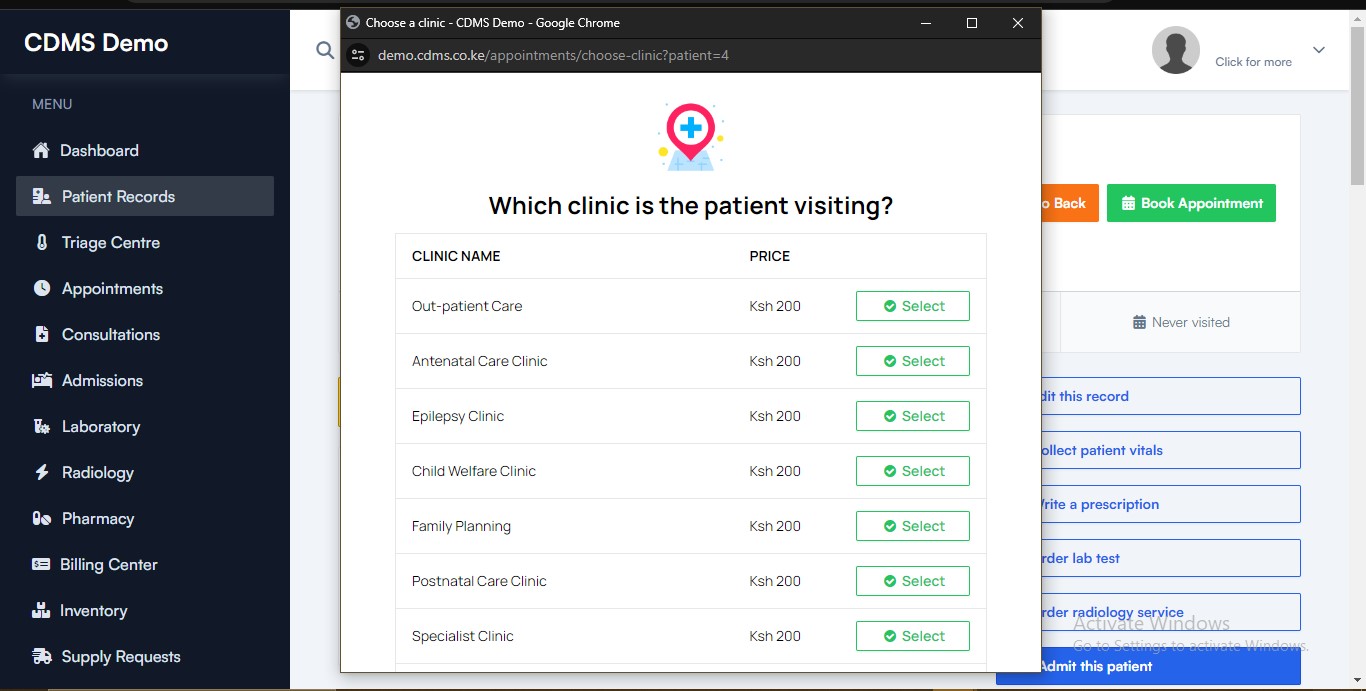
3. Consultation Payment
Select a method of payment which the patient wishes to use among the available options. Available option are:
- Cash Payments -> This covers cash payments, M-Pesa payments and Bank Transfers.
- Insurance Card -> This uses the patient's Insurance Card.
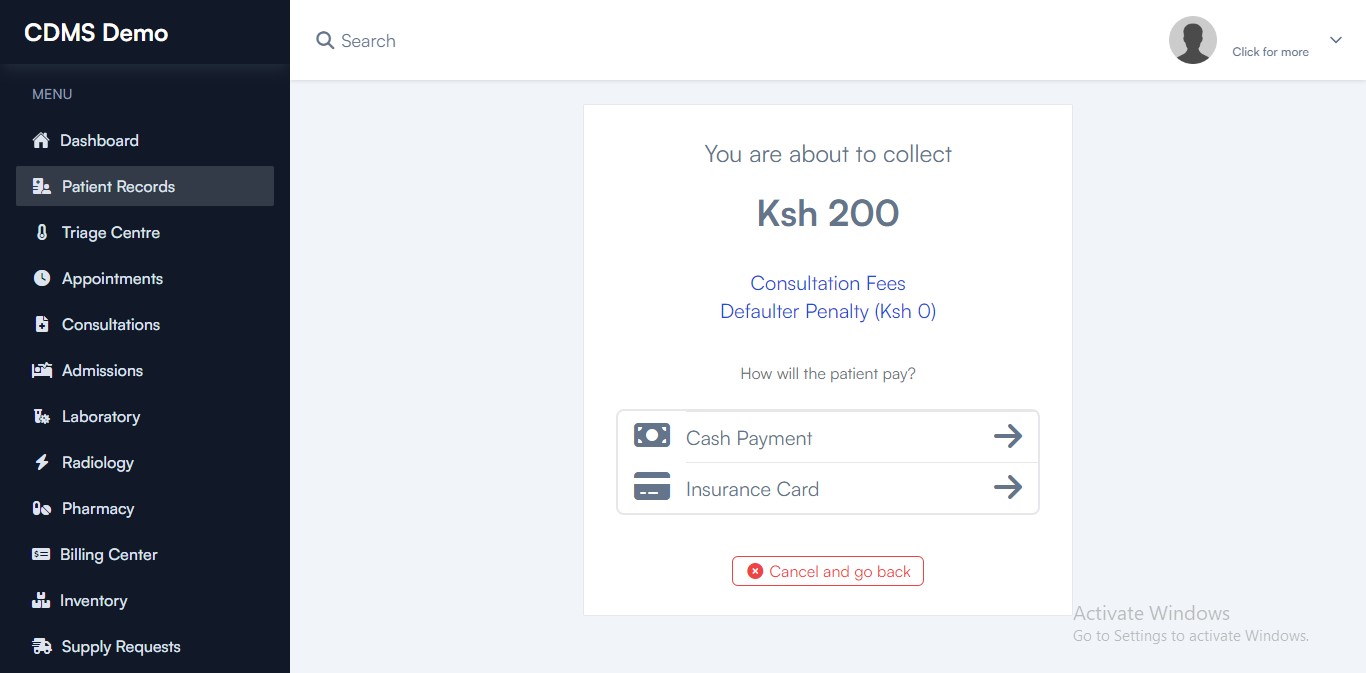
Once the payment has been received, fill in the required details about the payment and save the payment by clicking
Save Payment button.
4. Print Payment Receipt
After confirming the payment, you can print the receipt by clicking Yes, Print button.
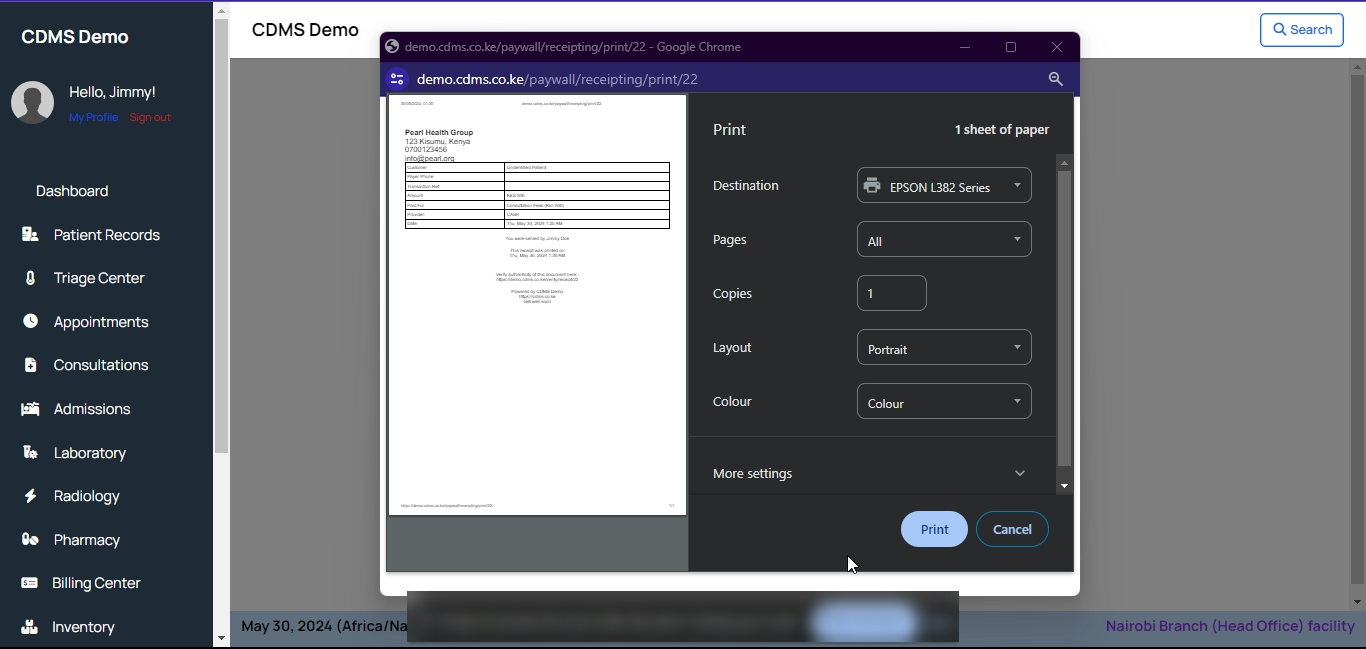
5. Complete Booking the appointment
Fill in the date and time of the appointment and any extra notes for the Doctor who will be handling the appointment.
Once done, click the Book this appointment button to complete the booking.
You are redirected with a success message indicating the booking was successfully and the patient is added on the service queue.