Lab Records
Introduction
In this section, we will look at the contents of Laboratory Services.
All Laboratory Services ordered can be found here.
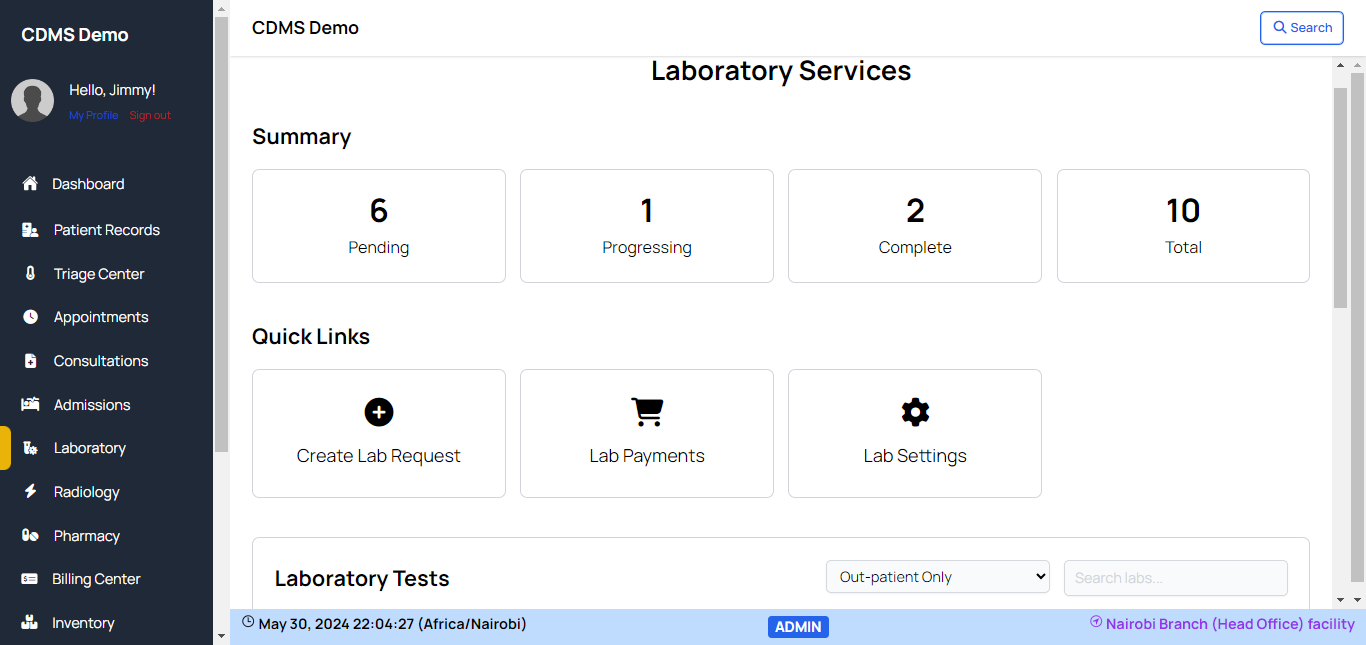
Summary
The summary section displays a brief overview of the Laboratory records. Here you can track :
- Pending Lab services
- Progressing Lab services
- Completed Lab services
- Total Lab services recorded
Quick Links
This section offers convenient links to some important actions. These actions include:
- Creating a Lab request
- Checking payment for Lab services
- Access to the Lab settings. Learn more about Lab settings
Laboratory tests records
This section displays all lab requests than are categorized into three groups :
- In-patient requests
- Out-patient requests
- Walk in / External Requests which could be requests from another clinic or hospital.
By default, Out-patient requests are listed, you can use the filter dropdown on the top right to switch between different types of requests.
You can also search for a patient in a specific group using the search bar on the top right of this section.
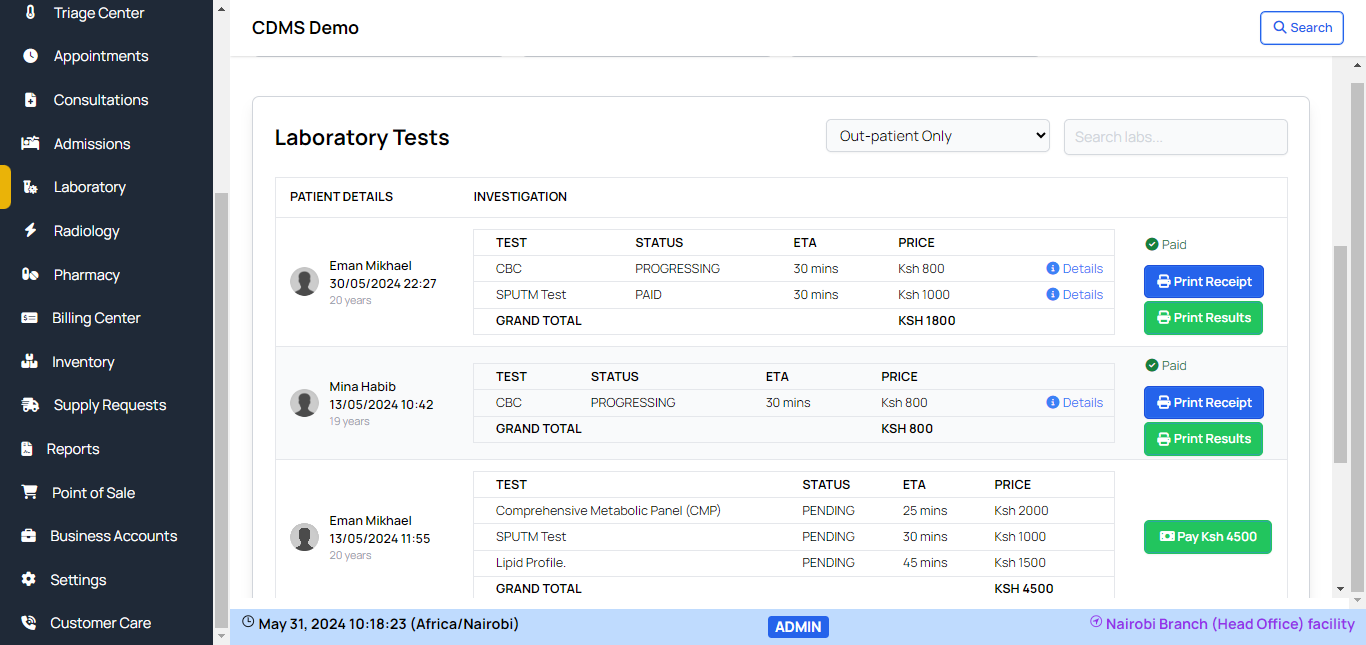
Patient Details
This column contains the patient name, date and time the latest lab request was made and the patient's email address and phone number.
Investigation
This column contains all the lab requests made. A summary of each test is displayed. The summary displays :
- The name of the test.
- The status of the test. Status can be either 'Pending', 'Paid', 'Progressing' or 'Complete'
- The estimated time taken for test results.
- The price of the test
Each out-patient lab record is categorized as per a consultation. That means in an open consultation, if multiple Lab orders are made, they will all appear in one record with the consulting patient's name.
On the right side after each test is a Details link. Click it to view more details about the test and/or update the test details.
Details link is not available for tests in 'pending' status. The test needs to be fully paid for to see the link.
When a test is in 'Paid' status, clicking on the link shows a pop up requesting the lab technician currently logged in to confirm that he will be assigned to take the test. Once confirmed, they are redirected to the view with more details about the test with options to update the test.
The test is updated into 'Progressing' status.
On the far right side of every lab record are options to print a receipt and the cumulative test results for all tests in that record or option to pay for unpaid or partially paid lab tests listed in the record.
To print the results of a single test, visit the Details link in that test record.