Billing Display
On the billing centre page, you will see a list of every patient who has visited the facility.
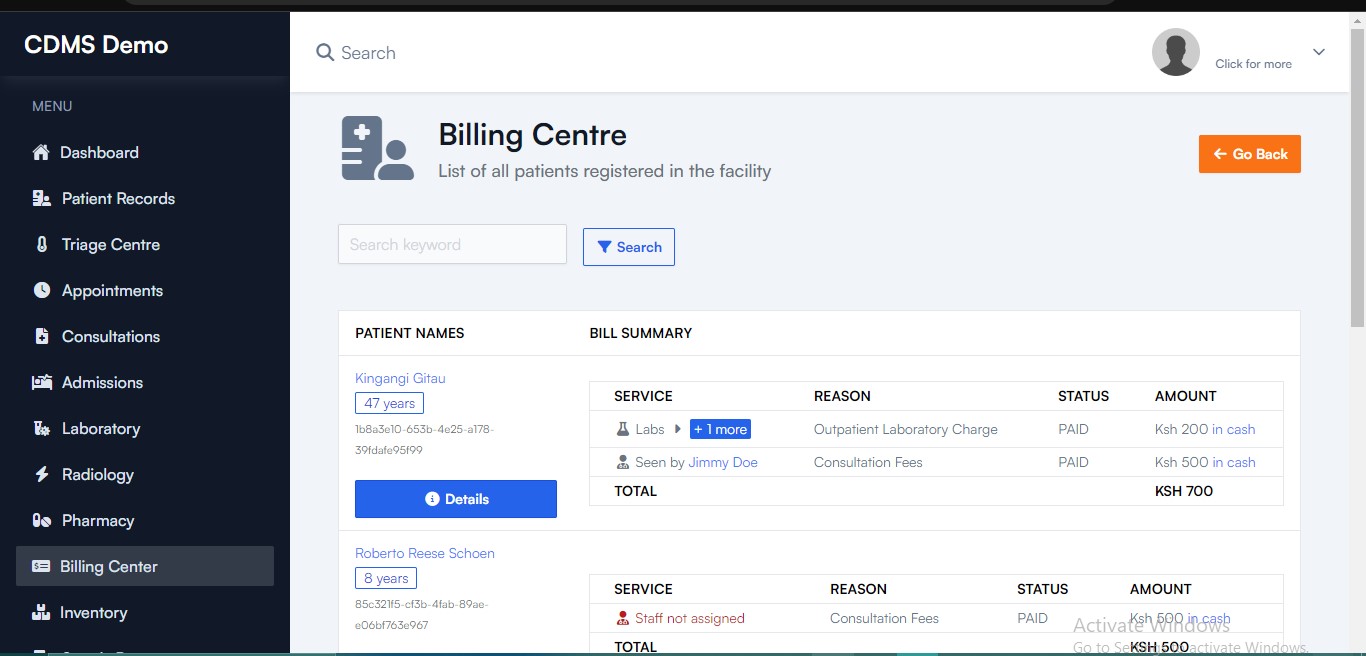
The Search functionality
The search functionality allows you to filter information by date. Once a date is selected and searched, it displays the patients' billing information for that specific day, along with a bill summary.
If no billing records are found after searching a date, you can go back to the initial page displaying all patient records by clicking the search button without entering anything in the search bar.
Clicking the "Go Back" button will go back to the dashboard.
Display explained
The patient billing records contain the patient's name and a bill summary.
The bill summary includes:
- Services Offered
- Reason
- Payment Status
- Amount
Under "Service," you can find details such as lab services, radiology, etc. If multiple services are listed under the patient's name, click the "More" button to see additional details about each service. This will open a different page displaying the full information.
-
The patient's name is clickable. Clicking it will open the patient's file.
-
The payment type (e.g., "in cash") at the far end of the "Amount" column is also clickable. Clicking it will open a new page displaying the payment details of the transaction. On this page, you will find an option to print a receipt.