Details
The details button takes us to a new page which displays more information about a patient's mediacal bill.
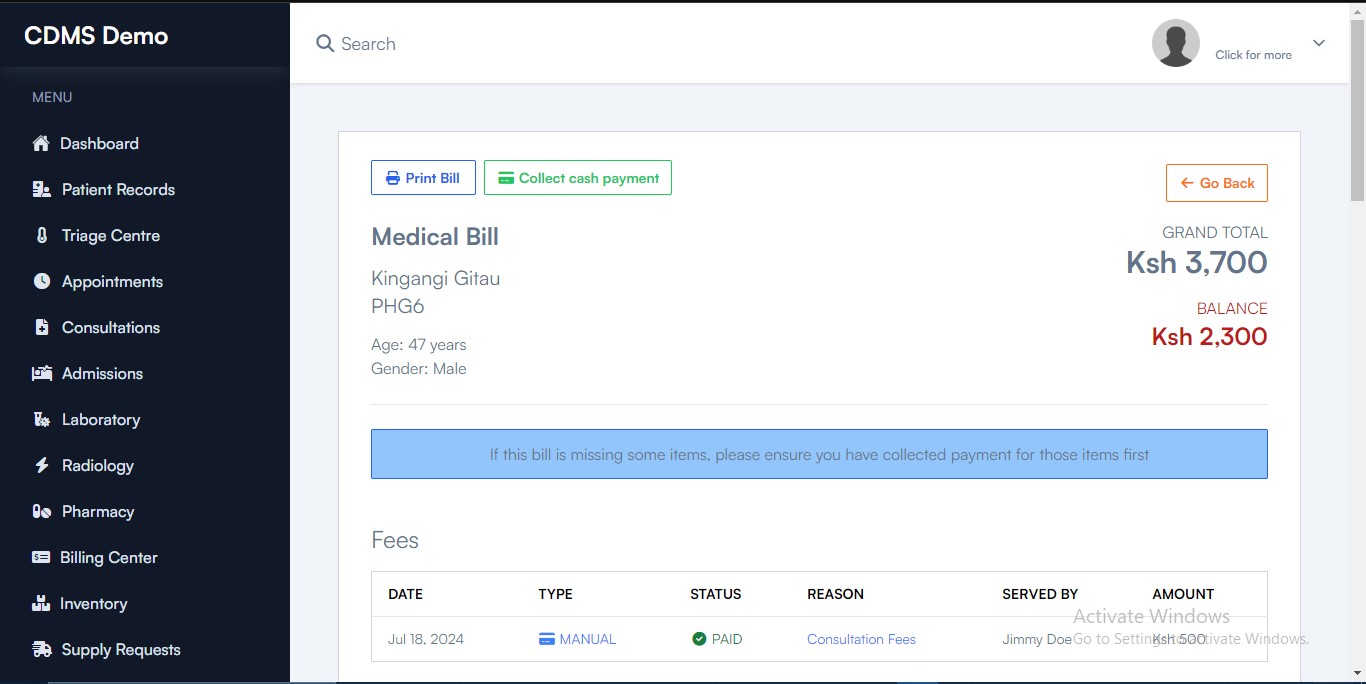
Print Bill
This is the first option offered.
When the bill is fully paid, you can print it by clicking the "Print Bill" option.
Collect Cash Payment
This option appears if a bill has not been paid. If a bill has been paid, only the "Print Bill" option will be available.
- Once you select "Collect Cash Payment," a new page will open, displaying the amount to be paid and prompting you to select the user's payment method.
You will not be able to bill insurance with this payment option. If you need an insurance invoice, please bill each item at the point of service.
-
Click the "Confirm & Collect" option, which will take you to another page where you will select the type of payment.
-
After selecting the type of payment, a form will be displayed where you will need to fill in the transaction details. Once completed, save the payment using the green "Save Payment" button. This will then provide an option to print the receipt or return to the patient's medical bill.
-
You will notice that the "Collect Cash Payment" button is no longer available.
Fees
Here, a table is displayed that provides an at-a-glance summary of the payment and shows the status of the payment.
There are additional cards that display:
- Prescriptions
- Labs
- Radiology
- Consumables
- Packaged Services
- Payments Log
Once done, you can return to the billing center by using the orange "Go Back" button.