Admissions
Introduction
A patient is admitted to receive necessary medical care and treatment that cannot be adequately provided on an outpatient basis.
tip
If you are looking for a specific patient, you can use the search feature at the top right corner of the screen More on how to use the search feature here, or the search bar right below the word "Admissions".
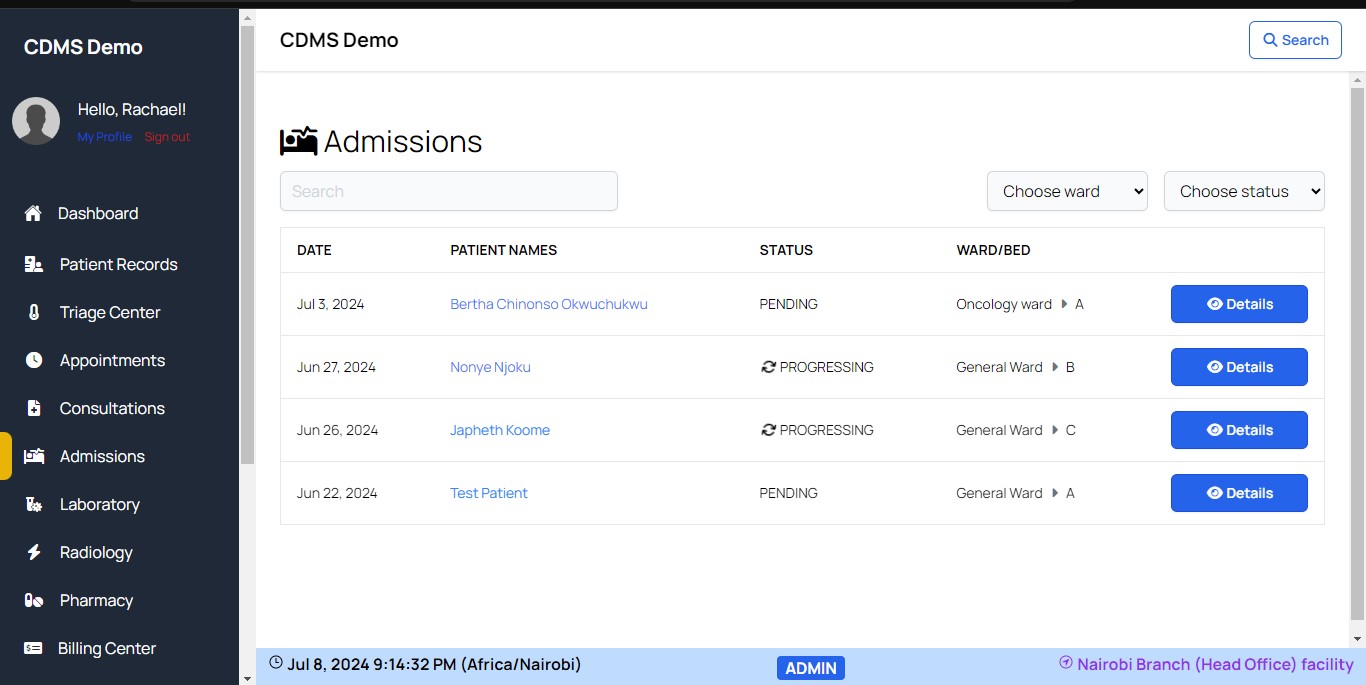
Briefing on the image above.
The image above displays the admission page, showing the details of admitted patients. This includes:
- Date
- Patient Names
- Status
- Ward/Bed
- Details about the patients
Choose Ward and Bed
Here's the process for adding wards and beds to populate the dropdown menu when admitting a patient:
Ensure Wards and Beds Are Set Up:
- Navigate to "Settings" which is the last element on the sidebar then "Inpatient settings."
- Select the Inpatient settings card.
- In the top right corner, find options for setting up inpatient prices & fees, wards, rooms, and beds.
- Assign a price from "Setup inpatient prices & fees" (ensure you've set them up beforehand).
- Click "Setup wards,rooms and beds".
- Create a new ward by clicking the relevant option i.e the Add ward button with a "+".
- Utilize the "details" button to add vacant beds to the newly created ward.
- Edit or delete the created wards created as needed.
Status
There are three admission statuses that help you filter the table for easier searching:
- Pending: Applications submitted but not yet reviewed.
- In Progress: Applications under review or patients admitted but not yet discharged.
- Complete: Patients who have been discharged.